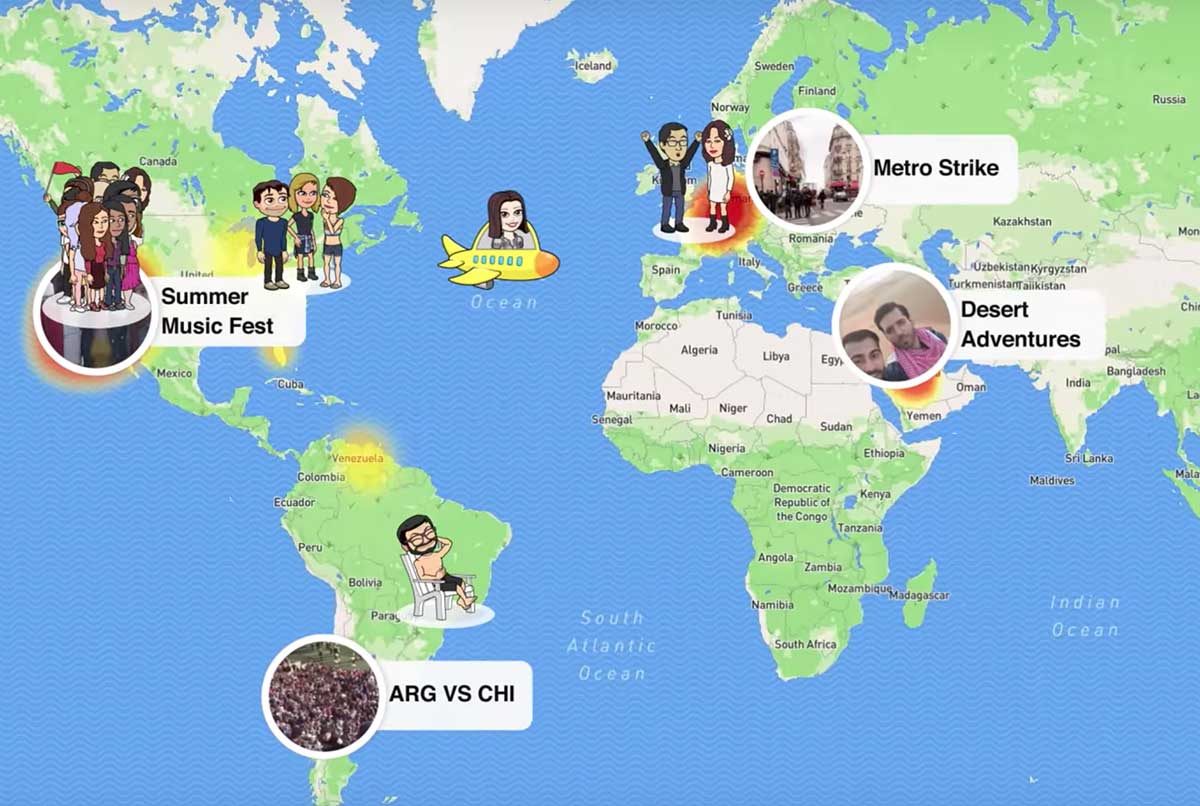4 Things You Need to Know About the Snapchat Map (“Snap Map”)
Snapchat released this new map location feature during Summer 2017. Here’s everything you need to know.
#1 How to Open the Snapchat Map
On the camera screen, put 2 fingers on the screen and pinch them in together (like you’re trying to zoom out of a pic).
#2 How to Control Your Privacy (Turn Your Location Sharing Off/On)
First off: if you’ve never opened the Snap Map before, your location will have been totally private by default.
Once you open Snap Map, it’ll ask you who you want to share your location with. (All your friends? Just particular people?)
If you want to opt out and not share your location with ANYONE, choose to go into “Ghost Mode.” Keep in mind, however, that any Snaps you submit to “Our Story” can show up on the Snap Map regardless of whether you’re in Ghost Mode.
Another handy tip to remember: your location only updates when you have Snapchat open.
#3 How to Find Your Friends on the Snapchat Map
Look through “Friends on the Snap Map” to see anyone who’s already sharing their location with you.
If you want to see your friends on the Snap Map, you need to be added as friends on Snapchat and be set to share your locations with each other.
#4 How to Tune Into Events on the Snapchat Map
Any Snaps submitted to Our Story are eligible to show up in the Snap Map.
Tap anywhere on the map to view Snaps from that area. Blue on the map means some Snaps have been taken there recently; red means there’s a whole bunch.
BONUS: How to Look Amazing on Snapchat, Facebook, Instagram, Tinder…
Test your profile pics on Photofeeler! (Especially if you use dating apps.)
Photofeeler tells you how you’re coming across in pics — if you look attractive, smart, trustworthy, fun, confident, and more.