How to Block Someone on LinkedIn
Wondering how to block someone on LinkedIn without them knowing?
We’ve got your back!
Here’s the easiest (and most discreet) way to get it done.
How to block someone on LinkedIn’s website
1. Go to the profile of the person you’d like to block.
2. Click the “More” button to the right of the message button and choose “Report/Block” from the list.
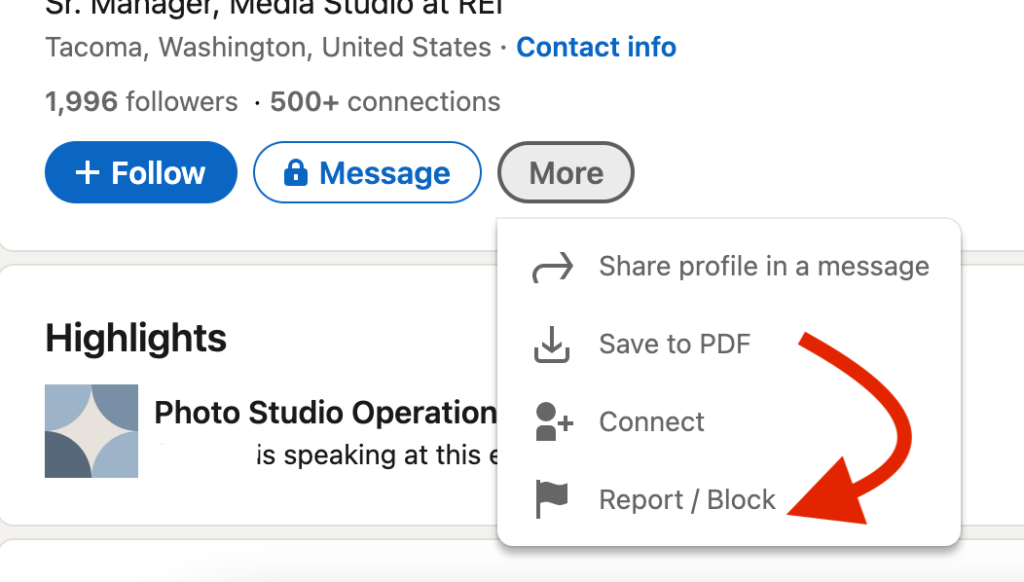
3. Choose “Report/Block” from the pop-down menu.
4. Click “Block.”
How to block someone on the LinkedIn mobile app (iPhone/Android)
1. Go to the profile of the person you’d like to block.
2. Tap the “…” icon in the top right of the screen.
3. Tap “Report/Block” from the dropdown menu.
4. Tap “Block [member’s name].”
5. In the pop-up window, tap “Block.”
When it’s all said and done…
• LinkedIn won’t tell the person that you blocked them
• You won’t be able to see each other’s profiles or message each other
• If you were connected, you won’t be anymore
• Endorsements and recommendations from each other are removed
• You won’t see each other under “Who’s Viewed Your Profile” (so they won’t know you were just on their profile)
• LinkedIn won’t show you to each other in “People You May Know” or “People also Viewed”
Want higher quality connections on LinkedIn?
Here’s the (unfortunate) truth: Once you have a LinkedIn profile picture that makes an excellent gut-level first impression, people read your profile and see your work in a much more positive light.
It’s what psychologists call the “halo effect,” and it puts you way ahead of the competition.
One of the easiest ways to make your LinkedIn profile better (and get high quality views, connections, and messages) is to test some pictures on Photofeeler. Then use the picture that makes the best first impression.

